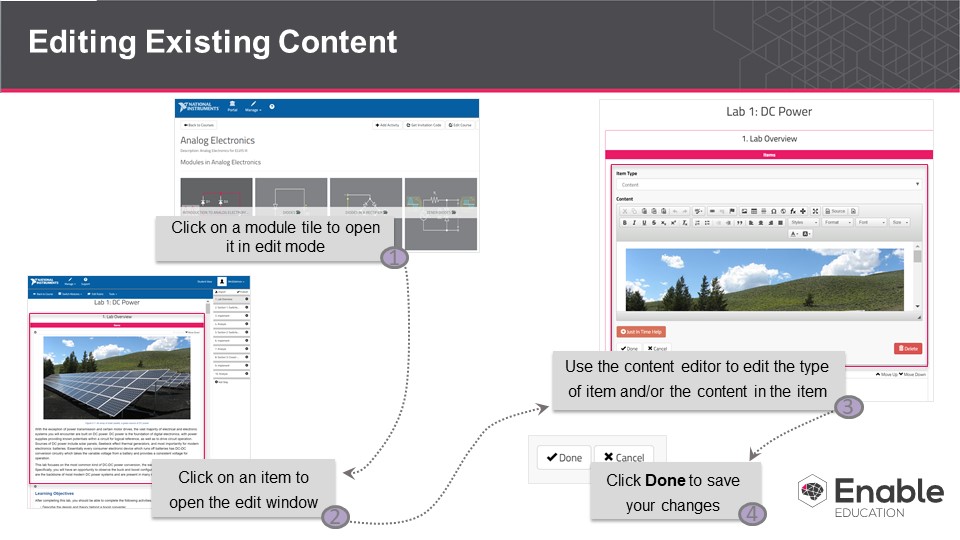/
Article: Editing Existing Content
Article: Editing Existing Content
To edit a step or item within a step, start by clicking the step name or item content. This opens the editing view.
In this view, you can make changes to the content and settings. When you’re done editing, click Done to save your changes. If you don’t want to keep the changes you’ve made, click Cancel.
, multiple selections available,
Related content
[New] Article: Deleting a step
[New] Article: Deleting a step
More like this
[New] Article: Adding a step
[New] Article: Adding a step
More like this
[New] Article: Deleting an item in a step
[New] Article: Deleting an item in a step
More like this
[New] Article: Editing Step Options
[New] Article: Editing Step Options
More like this
Article: Moving a step/making it a sub step
Article: Moving a step/making it a sub step
More like this
[New] Article: Adding New Items: Overview
[New] Article: Adding New Items: Overview
More like this