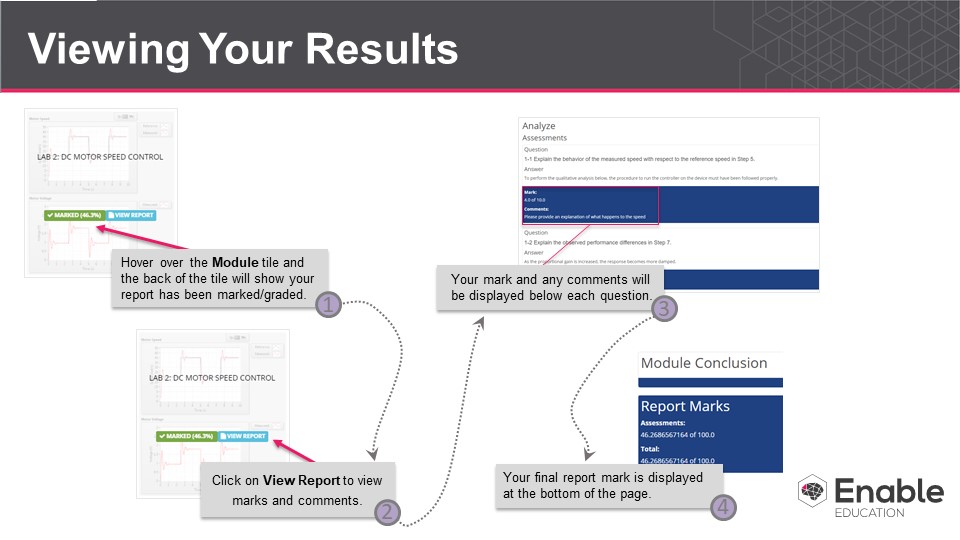Notes can be text and/or files, which attach to the lab step you’re currently on. The notes you make can be included in the final lab report.
Taking notes can be a prerequisite for completing a step, depending on the requirements your tutor has set for the lab.
To take notes, either click on the blue “Take Notes” button if there is one in the main content window of the step, or click the blue “notes, timeline, and report” button on the bottom left of the screen. Both of these buttons will open the notes tray.
From there, click “New Note” at the top of the notes tray. Your note can be typed into the textbox. To attach a file to your note use the Choose Media button. When you’re done, click “Save Note”.
You will be able to view all your saved notes in the Notes tray to the left of the screen. At anytime you may go back and edit your notes by clicking on them in the notes tray. To hide the notes tray, click on the “notes, timeline, and report” button in the bottom right corner of the tray.
| View file | ||||
|---|---|---|---|---|
|