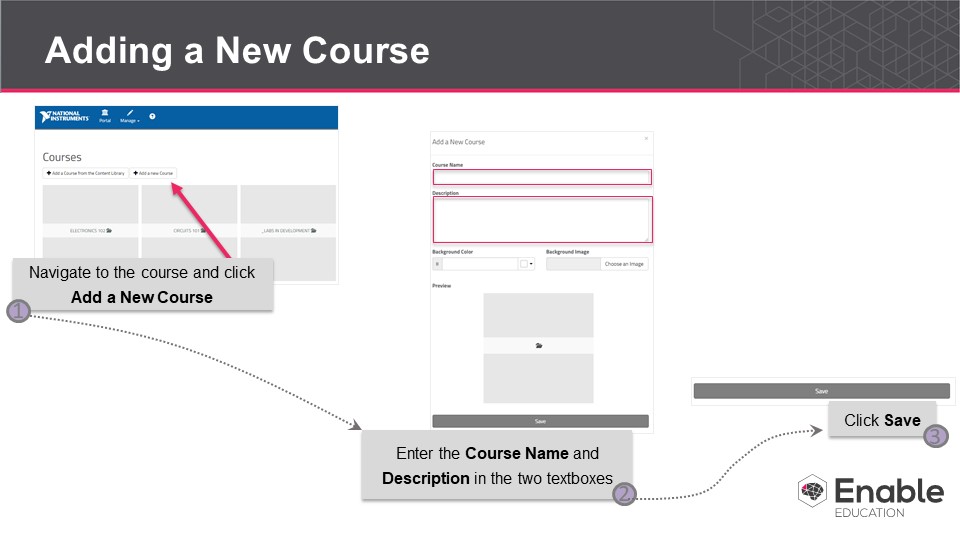After logging into Thinkscape and navigating to the Admin Portal, click the "Add a New Course" button at the top of the page. Write the course name and description in the textboxes. Then, you can either use the "Choose an image" to upload a background image for the course tile or a choose a solid background color using the dropdown colors menu. After you're satisfied with the preview of the course title, click Save to publish the course to your dashboard.
Note: If you choose an image for the course tile, ensure the dimensions of the image are square or it may appear distorted.